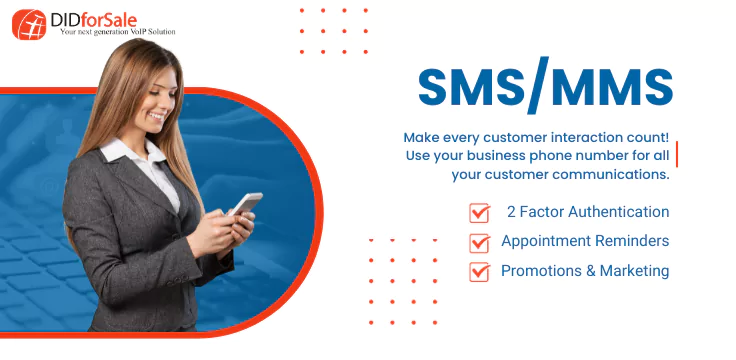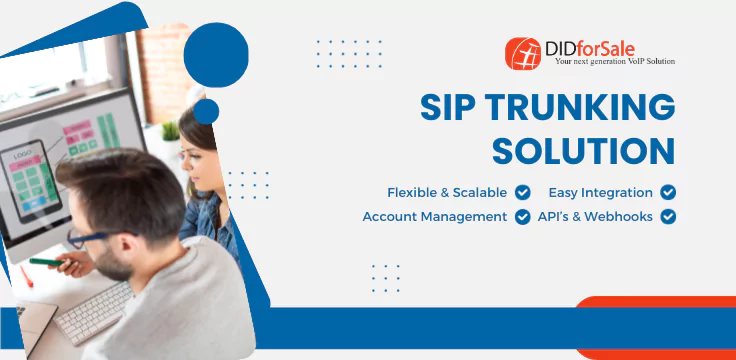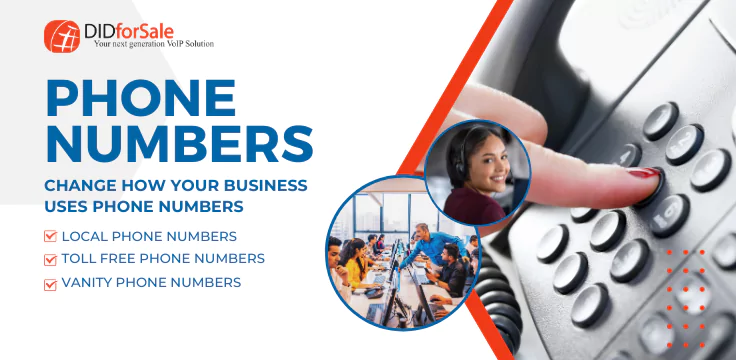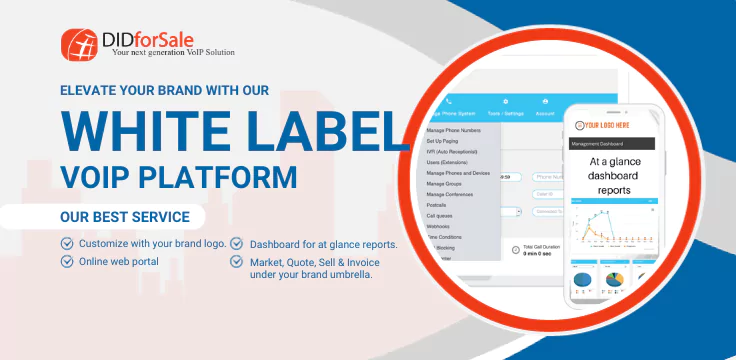STEPS to get started :-
STEP-1 How to purchase DID from DIDforSale?
Create your portal by signing up with us at www.didforsale.com .
You can make a purchase by logging into your portal. All the transactions are carried over secured server.
STEP-2 Configure DID
2.1 Login in to your account and Click on Manage IP.
2.2 Enter the IP Address of your asterisk server or the softswitch you are using to receive calls. You can also specify the port number if you are not accepting calls on default port 5060.
You can configure more than one gateway.
2.3 Click on Manage DID. Select the gateway you want to receive calls for this DID.
Your DID is now configured. Call the DID and your system should now be receiving calls.
STEP-3 How to Configure YOUR Asterisk with DIDForSale?
Add the code below to your ‘sip.conf ‘ file
[didforsale_did]
type=peer
host=[IP ADDRESS OF OUR SERVER]
nat=yes
canreinvite=no
disallow=all
allow=ulaw
allow=alaw
dtmfmode=rfc2833
insecure=very
context=from-didforsale
Please note: You can find the IP for DIDForSale upon logging into your account. We send the calls to your public IP address and do not require any username, password or registration to our server.
Add the code below to your ‘extensions.conf ‘ file
[from-didforsale]
exten => _X.,1,Set(CALLERID(num)=${CALLERID(num):1}) ;This line removes the “+” in front of the CallerID.
include => from-trunk
;[you can forward it to your default context]
Looking forward to reselling DID’s?
If you are using VOIP SOFT Swicth and want to resell DID or want to give did’s to your customers using DIDForSale.com. You can configure multiple gateway’s under Manage IP and assign different gateway’s to each DID.
You need to set your switch to accept the calls from our ip address, and accept the call on g711 or g729 whatever works best for you.
Have Questions, Problems or Suggestions?
You can always reach us at Contact-support@didforsale.com with your questions, Problems or Suggestions.
For more information about our company and products visit http://www.didforsale.com