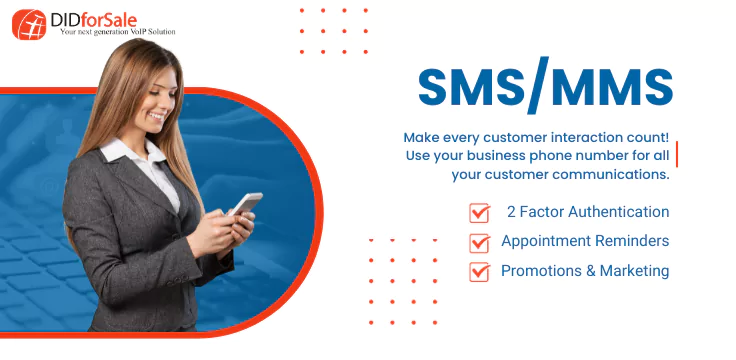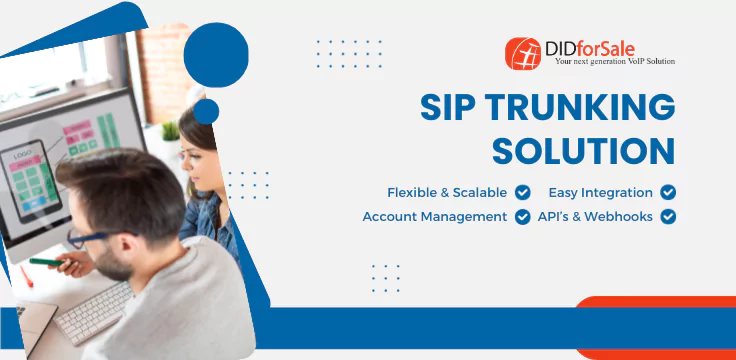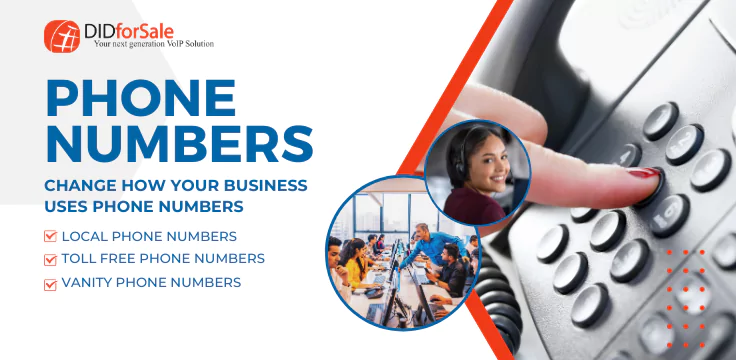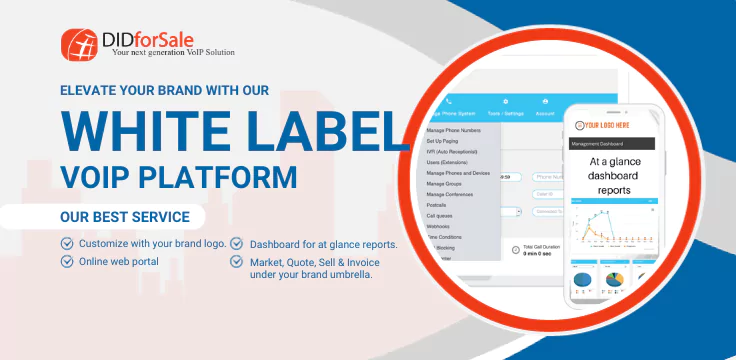CONFIGURE GRANDSTREAM SIP TRUNK.
Configure Grand Stream 502 SIP Trunk with DIDFOrSale SIP Trunking Service. Before you start configuring the Device, lets create a SIP Account at DIDForSale for this device to register.
Creating a SIP Account in your DIDForSale Account.
Log in your account. Click on Manage End Points, Click on SIP Accounts. Click on Add SIP Account.
NOTE: Don’t try this username and password, this SIP account is only for demo purpose and is already deleted when you are reading this document.
Click on Add. You will receive an email for the confirmation. Click on the link to confirm the activation of this SIP Account.
In the Manage DID, Select the DID you want to configure for this SIP Account.
Select Config_2. Registered as Trunk.
Select the account 1001898463 (Remember This is the account we created to register Grand Stream 502)
Configuring Grand Stream 502.
Connect the GS 502 with network cable and power and phone.
From your Phone, dial
*** 02
This will give you the IP Address. I get the IP 192.168.0.203
By Default WAN access is disabled. To enable the WAN access,
From your Phone Dial
***
12 (Press 9 to enable and disable wan access)
If Disabled press 9/
Reboot the Device.
Here is complete list of Grand Stream 502 Menu options. (Page 17)
http://www.grandstream.com/sites/default/files/Resources/ht502_usermanual_english.pdf
Open the browser and Enter the IP.
Default Admin password is Admin. In this example we are configuring FXS Port 1. Enter the Domain, username and password.
Click on Update.
Now you should be able to receive and make calls from this account
New Posts
Learn more about our Products
Learn More
Learn More
Learn More
With so many options to pick from it can often be hard to decide what’s best.
Our plans have been packaged together to give you optimum output.